Download & Install
Click the button below to download the VIZpin SMART app for either an iOS or Android device. Or you can simply visit the Google Play Store or iTunes App Store on your phone and search for “VIZpin SMART” and install.
Register
- Open the VIZpin SMART app
- Tap “Allow” for the permission requests when prompted
- Tap “Sign Up”
- Complete all registration fields and click “Register”
- You will receive an SMS with a security code
- Enter the security code in the VIZpin SMART app and tap “Confirm”
- Enter the Location ID provided by the Building Manager and tap “Request Access” (6-character code)
- Login using the phone number and password entered during registration (select the “Remember Me” checkbox for quick access in the future)
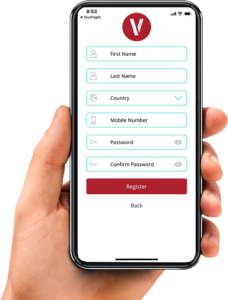
Using Your Smartkeys
After the Building Manager has granted you access, swipe down to refresh your app and retrieve your Smartkeys. (cellular data or WiFi connection required)
- Tap the “Open” button when within Bluetooth range to unlock
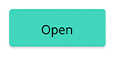 |
- Tap the “+ Info” link under the Smartkey name to view details or add to your Favorites List
 |
- Tap the “location” icon to sort your Smartkeys by the closest in range
- Tap the “Star” icon to view only the Smartkeys on your Favorites List
General Troubleshooting
Click the help icon in the top right to access our knowledge base or you can try these common solutions first:
- Check that Bluetooth and Location Permissions are enabled for the VIZpin SMART app in your phone settings
- Refresh the VIZpin SMART app by swiping down on the main screen
- Turn Bluetooth off and back on again
- Force close the VIZpin SMART apps then reopen
New Phone or Forgot Your Password?
- On the VIZpin SMART login screen, tap “Forgot Password”
- You will receive an SMS that contains a security code
- Enter the security code in the VIZpin SMART app and confirm
- Enter your new password and confirm
- Tap “Change Password” and login your new password